“Selection / Remove” dialog
Use this dialog to define an actual
selection of VDAFS elements that may be used by other dialogs. The actual
selection is defined by combining several part selections, as is done with the
general command “Element
selection” (see
chapter “General commands”).
The following dialog shows the
available options:
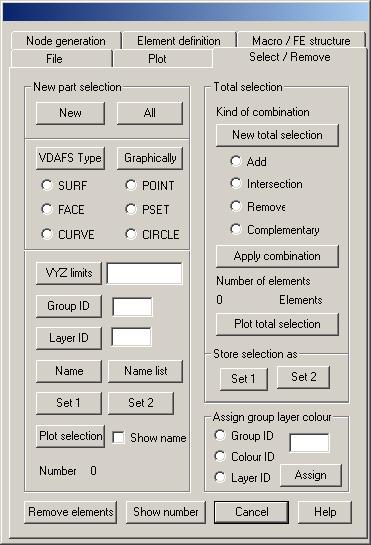
New part selection
New: The actual part selection is set to zero.
All: All VDAFS elements are added to the part
selection.
VDAFS type: All VDAFS elements of the selected type give the part selection.
Graphically: After clicking this button, VDAFS
elements for the new part selection are selected graphically.
XYZ limits: All VDAFS elements that are fully
contained within the given xyz limits give the new part selection. Xyz limits
must be given as xl, xr, yl, yr, zl, zr.
Group ID: Selected are all VDAFS elements
with the given group ID.
Layer ID: Selected are all VDAFS elements
with the given layer ID.
Names: Clicking this button, the names of all VDAFS
elements ordered by VDAFS types are listed in a text window. To select elements
mark corresponding names with the cursor and click button “OK” of the text
window.
Name list: Clicking this button, only the
names of all VDAFS elements are shown in a text window; you cannot select
names.
Set 1, Set 2: With thes2 buttons, VDAFS elements
that are contained in the selection set 1 or set 2, respectively, give the new
part selection.
Plot selection: Clicking this button, the VDAFS
elements of the actual part selection are marked by a symbol and the name of
the element if option “Show names” is marked.
Total selection
The total selection mostly is built out of
several part selections. To combine the actual total selection with the actual
part selection, following options may be used:
New total selection: The actual total selection is set
to zero.
Add: The elements of the actual part selection are
added to the actual total selection.
Intersection: Only those VDAFS elements are used
for the new total selection, that are contained in the actual total selection
and the part selection.
Remove: VDAFS elements of the part
selection are removed from the total selection.
Complementary: All VDAFS elements that are not
contained in the part selection give the new total selection.
Apply combination: Clicking this button, the
combination of the old total selection with the actual part selection is
executed to give a new total selection. The actual part selection then is set
to zero.
Plot selection: Clicking this button, the VDAFS
elements of the actual total selection are marked by a symbol and the name of
the elements if option “Show names” is marked.
Store selection
Two different total selections may be stored as
a selection set for easy reselection.
Assign group ID, layer ID, color ID
Clicking button “Apply”
the given number in the input field is assigned as group ID, layer ID or color
ID to the VDAFS elements of the actual total selection. These assignments are
also used for the macro and finite elements when creating the finite element
model.
Remove Elements
Clicking this button, all VDAFS elements of the
actual total selection are removed in memory;
Show number of elements
Clicking this button the number of VDAFS
elements of the different types is shown in the protocol window.