Rotation: Define view by rotating around
model axis
Within this dialog the projection plane, center
of plot, scale factor and rotation of the model around global axis can be
specified. The sliders can dynamically modify these settings.
Hint: dragging the pointer in the graphics
window with the left button pressed can also dynamically change Angles wx and
wy. Dragging horizontally will change angle wy, dragging vertically will change
angle wx.
Following Dialog shows the available options:
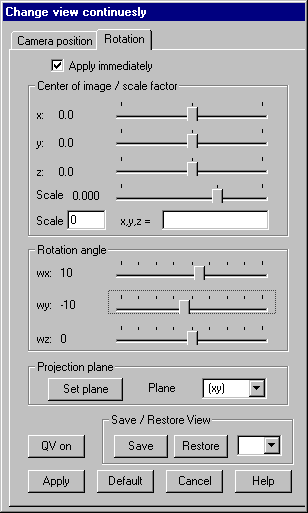
Apply
immediately
With this
option set the graphical representation will be immediately actualized after a
slider is moved. Disabling this option, several parameters can be modified
before pressing „Apply“ generates a new plot.
Center of
image / scale factor
Global x,
y, z-coordinates for the center of the plot and the scale factor must be given.
Default will be the center of the current selected elements with a scaling so
that all selected elements fits within the window. By reducing the scale factor
or moving the center of the plot, parts of the model can be zoomed. With the
sliders center and scale can be changed continuously.
Center of
image and scale factor can also be given numerically in the input fields,
updating are done after pressing button “Apply”.
Rotation
angle
These
sliders define rotations about the global coordinate axis in the range of -90o
to +90o
Projection
plane
Out of
the drop down list you can select one of the following projection planes: (xy),
(xz), (yz), -(xy), -(xz), -(yz). With projection planes having a negative sign,
the view is in the direction of the positive coordinate axis perpendicular to
the projection plane, otherwise it is in the opposite direction. Pressing „Set
plane“ does updating.
Default
The
default view is applied.
QV on / of
This
button allows a quicker finding of the optional view (QV stands for Quick View)
in case the graphics is very complex as with shading or representation of
scalar fields. The button functions as a switch and is alternately labeled „QV
on“ and „QV off“. Switching QV on causes all currently visible display lists to
be set invisible and a new list to be displayed that shows only the sharp edges
of the selected elements. This reduced graphics can quickly be rotated or
zoomed to find the desired view. After that QV is to be switched of with the
same button and the full graphics will be visible again.
Save /
Restore view
Pressing
button “Save” the parameters of the current view will be stored, pressing
button „Restore“ can later restore this view. Up to 4 different views can be
stored; the number of view must be given in the input field.